Products » DVR Cards » Cameras » Embedded DVR
Download » DVR 4.0 for Win7 - 64bit rar » Android client for DVR cards
The manual of setting IE remote control connection
In order to help users to be familiar with our surveillance server,the simple and clear processes are as following:
1.Apply for Domain Name
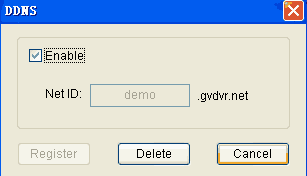
Open the DVR software of the video server, choose settings—DDNS option, pitch on Valid. Then input the domain name which you want to apply for, click register. If the domain name has been used, the following MessageBox will pop up.
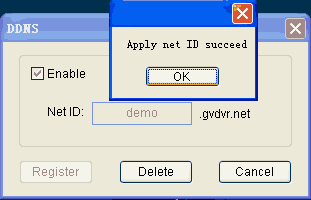
2. Port setting
Http port will be used when IE accesses, use the default port 80 and input IP or domain name, then access successfully. If the port has been changed, need to add the new port to the end of IP or domain name.
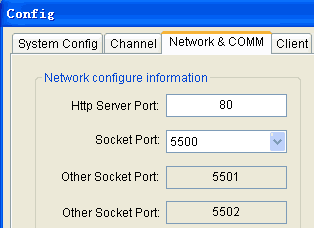
Click settings, or press F8, select “system settings”, then select“network & port”
For example: If the IP is 192.168.1.15, and the http port has been changed to 8080,we should input http://192.168.1.15:8080 when access by IE.
3.Setting UPnP
Extranet user can access conveniently when using UPnP function.

Operation: open DVR software, select settings—system settings, select UPnP.
After setting, test remote connecting DVR host, if works, all the function is OK. Whereas, there must be something wrong with UpnP function.
How to use UpnP function of the Router is as following.
4.Setting Router
Usually, the default IP of Router is 192.168.1.1, login Router Manage Page through IE, select UPnP function. Please refer to the instruction book of your own router for the details. If router does not support UpnP function, need set mapping port. Input the subnet IP address and set the mapping port. The extranet user can access the DVR host through the public IP and the mapping port.
